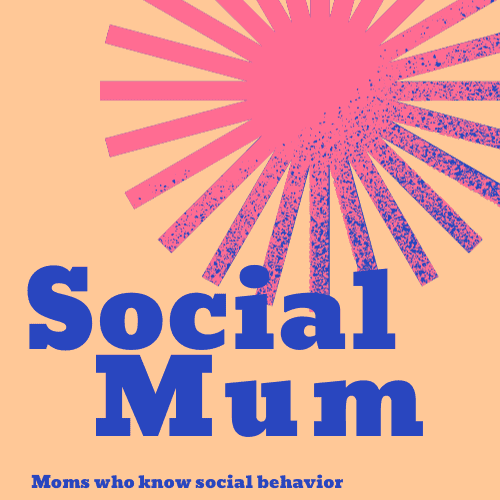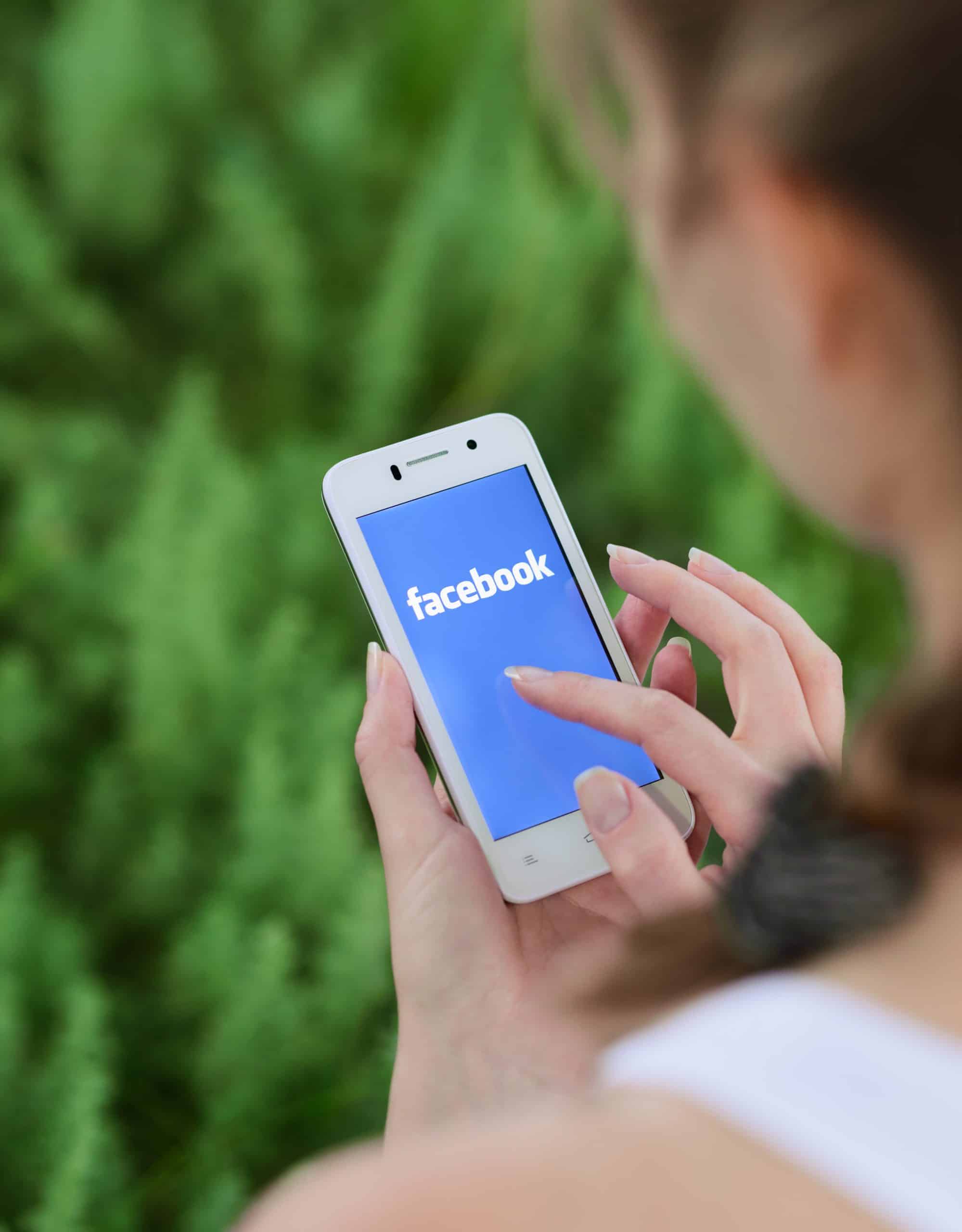Here we explain how to send a friend request on Facebook. Like with everything, Facebook makes this easy to do.
There are a few ways to add friends. We’ll start with the straightforward way. After that, we’ll talk about ways to add friends from Facebook friend suggestions as well as from your existing list of Facebook friends.
Sending a friend request is also called Facebook friending or friending on Facebook.
How to send a friend request on Facebook
- Log onto your Facebook account.
- On the top, in the blue border, you will see a white Search bar.
- Type in the person’s name you want to add as a Facebook friend.
- People with the same name will appear. Click on the person’s name you want to add as a friend. If you have mutual friends in common, it’s likely this person will be listed first.
- This person’s Facebook page will come up. You will see their profile picture which is the small image and their cover photo which is the large image. Both of these are public. You may see other information as well. It all depends on how high the person set their privacy settings. On the bottom right of the cover photo it will say Add Friend.
- Click on: Add Friend
Then you wait. There is nothing else to do. Once you send a Facebook friend request, you have to wait for them to add you as a friend.
Facebook will send a notification to this person telling them they have a friend request. When they see it, they will either:
- Accept Friend Request
- Decline Friend Request
- Ignore it until they do one of the above. They can also ignore it permanently.
When you send a Facebook friend request to someone, it’s sometimes hard to wait for them to accept it.
Waiting for person to accept friend request
Just because someone doesn’t accept your Facebook friend request right away, doesn’t mean they won’t. You won’t know if they saw it. Sometimes, people log on quickly for one thing and then sign off.
After that first Facebook notification, they will get one more reminding them they have a friend request.
After that, they can find your request another way. This person will have to go to the top bar on the right. They will see their name, Home, Create, and two people images. This is the Friend Requests icon. They can click it, see your name under Friend Requests and click on: Confirm.
Once someone accepts your friend request, they will be among your Facebook friends and added to your Facebook Friend List.

How to send friend requests from Facebook friend suggestions
There are other ways to send friend requests on Facebook. This involves using Facebook friend suggestions. Facebook plays friend matchmaker by suggesting Facebook friends. This is called People You May Know.
Most times, the friend suggestions are people on Facebook with whom you have one or more Facebook friends in common. These friend suggestions make it easy for you to add on people you know.
These are sometimes random people you will not know. Do not add them as friends.
There are ways to add friends based Facebook’s People You May Know suggestions.
How to add Facebook friend requests from People You May Know
You have to find the People You May Know section. There are different places to find it. Sometimes it will show up on your page. The easiest way to find it is to do this:
- Log onto Facebook.
- Go to the top right. You will see an icon with two figures. This is the Friends Request icon. It’s to the right of the Create button. Click on the Friends Request icon.
- You will see any Friend Requests you may have here. Below that, you will see: People You May Know
- Click on: See All
- From there, you can view all the people Facebook thinks you may know.
- If there are any people you want to send a friend request to, click on: Add Friend
It’s important to note, Facebook doesn’t put the People You May Know in any order. It doesn’t start with people you have the most mutual friends in common with. It suggests people from your different circles.
You may see people on there with whom you have zero Facebook friends in common. Don’t click on Add Friend to them unless you know them and want to be their Facebook friend.
The more time you spend on Facebook, you will also see People You May Know appear in different places on your feed. It will appear as a box in a rectangular box instead of a vertical drop down as in the last example.
In order to scroll through the Facebook friend suggestions, you simply click the arrow on the right to see more people. This is an easy way to add to your list of friends on Facebook.
Facebook friending through Mutual Friends
There are other ways you should know how to send a friend request on Facebook.
These take more time than the steps above. This method involves looking at your existing Facebook friends and seeing who their Facebook friends are. From there, you can start friending people you know.
There are two ways to add Facebook friends using mutual friends in common.
First way:
- Choose one of your Facebook friend’s by typing their name in the search bar on top. Click on their name.
- Under their cover photo, you will see Friends. Click on: Friends
- Depending on the person’s privacy settings, you will see:
- If the privacy settings are set high, you will only see your mutual friends in common. There’s nothing more to do.
- If the privacy settings aren’t set:
- You can scroll down to see this person’s list of Facebook friends. The mutual friends you have in common will appear first. Below that, you will see people you aren’t Facebook friends with. You can Add Friend to any of them which will send them a friend request.
- You will also see a bar on the right which says: Search Friends. From there, you can type in people’s names. You can click Add Friend to send them a Facebook friend request.
This way involves looking at your existing Facebook friends.
Second way:
Another way to find more friends to send friend requests to is to look to see who comments or likes some of your Facebook friends’ posts. From there, you can send a friend request by clicking on Add Friend to any of those people.

After sending Facebook friend request
We should leave this section blank because after you send a friend request on Facebook, you are done. There is nothing for you to do.
The person you sent a friend request to will see it eventually. When they do, they will either accept it, decline it, or ignore it. If you are wondering why someone didn’t accept your Facebook request, read someone not accepting friend request on Facebook.
You will know if the person has accepted your friend request because:
a) You will receive a Notification in the upper right hand corner telling you that Mary Jones accepted your friend request.
b) Mary Jones will be added to your Facebook friends list which you can find on Facebook. If no one unfriended you since you last checked, you will also note that your Facebook friends increased by one.
c) When you click on Mary Jones’s profile, you will see it says: Facebook Friend. This means you successfully sent a friend request and she accepted it.
The thing to remember about Facebook friend requests is that after you send one, there is nothing to do but wait for them to accept your request.
Before sending Facebook friend requests
It’s important to not just send out Facebook friend requests to everyone you know. The first thing to do is think about if you really want to be Facebook friends with this person. Do you know and trust them?
You don’t want to friend everyone. Facebook allows you to have 5,000 friends. According to one source, the average number of Facebook friends is 155. How many you have is up to you.
In addition, consider if this person will accept your Facebook friend request. Oftentimes, people do not accept friend requests. You likely won’t know the reason why someone doesn’t. You must be prepared for this possibility.
If you think this is someone who will accept your friend request, use the above ways for how to send a friends request on Facebook.
FAQ’s about friend requests on Facebook
Here are some common questions about how to How to Send a Friend Request on Facebook.
How do you send a friend request on Facebook if there is no option?
You may want to send a friend request but there is no option to do so. This means the person has their privacy settings set. They may have it set so that no one can send them a friend request. Or they may have edited it so that only friends of friends can send them a request. If you don’t have a mutual friend in common, you may not be able to send them a request.
Why is there no add friend button on some Facebook profiles?
This person has their privacy settings set. You won’t know if this is set so everyone can’t send them a friend request. They may have it set so only mutual friends can send them a friend request.
You will find this feature on the top right, under Privacy Settings. It’s called: How do I change who can add me as a friend on Facebook?
Where is the Add Friend button on Facebook?
If the person is allowing people to send them Facebook friend requests, when you click on the person’s name, you will see the Add Friend button.
How can you tell if a friend request was denied?
You can tell if a friend request was denied because when you look up the person you sent a friend request to, it will say Add Friend.
If they didn’t accept or deny the request yet, it will say Friend Request Sent. When this happens, it means they haven’t done anything yet. It doesn’t mean they denied your request.
If you click on their name and don’t see anything, they may have blocked you.

How can you tell if someone blocked you on Facebook?
You won’t know if someone blocked you on Facebook or if they deactivated their Facebook account. So keep both of these in mind.
One way to tell if someone blocked you on Facebook is when you search for their name in the search bar on the top, you won’t see it.
Another way is to look at the friends lists of mutual friends you should have in common. If you don’t see their name, they blocked you.
Another thing to note, is someone may have deactivated their Facebook account. They could have put it on a temporary hold or permanently deleted it.
You will know they didn’t block you if you see their name anywhere on Facebook.
If you were once Facebook friends but now are not, and you can still see their name, then they likely unfriended you. They did not block you.
What does it mean when you can’t friend request someone on Facebook?
If you can’t friend request someone on Facebook, it may be because you already sent them a friend request. Go to the Friend Requests icon on the top right of your Facebook account. Click on it. In the drop down menu you will see if their name is there. If so, they have not accepted your friend request yet.
Otherwise, if you can’t friend request someone, it can be they have their privacy settings set so that no one can send them a request or only friends of friends can send them a request.
Does Facebook automatically send friend requests?
No. Facebook will give you suggestions based on people they think you know using their algorithms. This is in the People You May Know section. It will be your choice whether to send them a friend request. It’s not automatic.
How can I see who I sent friend requests to on Facebook?
The way to see who you sent Facebook friend requests to is to log into Facebook. On the top right, you will see an icon with two figures. This is the Friends Request icon. Click it. In the drop down menu you will see the people you have sent friend requests to.
How do I cancel all of my sent friend requests on Facebook?
If you want to cancel all of the sent friend requests on Facebook, go to the Friends Request icon on the top right. Click it. From there you see the outstanding Facebook friend requests that you sent. You can click on Cancel Friend Request for each one.
What is People You May Know on Facebook?
Facebook generates a list of potential people you may want to add on Facebook. Before sending them a friend request, you should make sure you know them. Facebook suggests these potential friends based on Facebook friends you have in common, on people you have looked up, people who may have looked you up, and other factors.
Sending friend requests on Facebook
The most important thing when sending Facebook friends requests is to choose people you know and trust. You want to have people in your circle that you know. After a time, you may need to learn how to unfriend someone on Facebook.
Related Facebook “How To” info: How to change Facebook page name