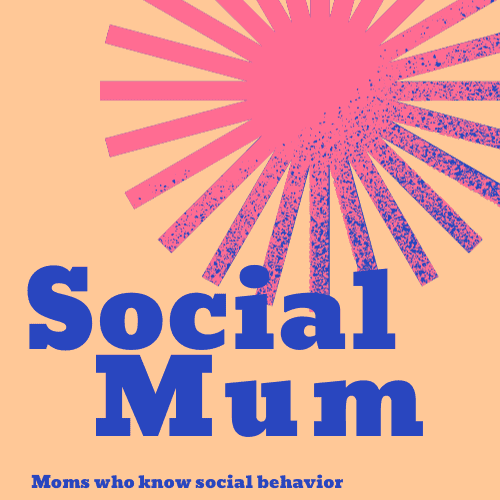In short, Snapchat doesn’t allow you to modify your username. It can be frustrating, but this is for security reasons. But don’t worry, there are ways to work around it.
In 2020, 238 million people were using the Snapchat platform each day. While it may seem like a lot of users, this is a tiny number compared to the 400 billion snaps posted daily! To be successful on the platform, however, your username plays a critical role.
How to Change Snapchat Username
If your username needs an upgrade and update, we’ve explained in detail how to change Snapchat username.
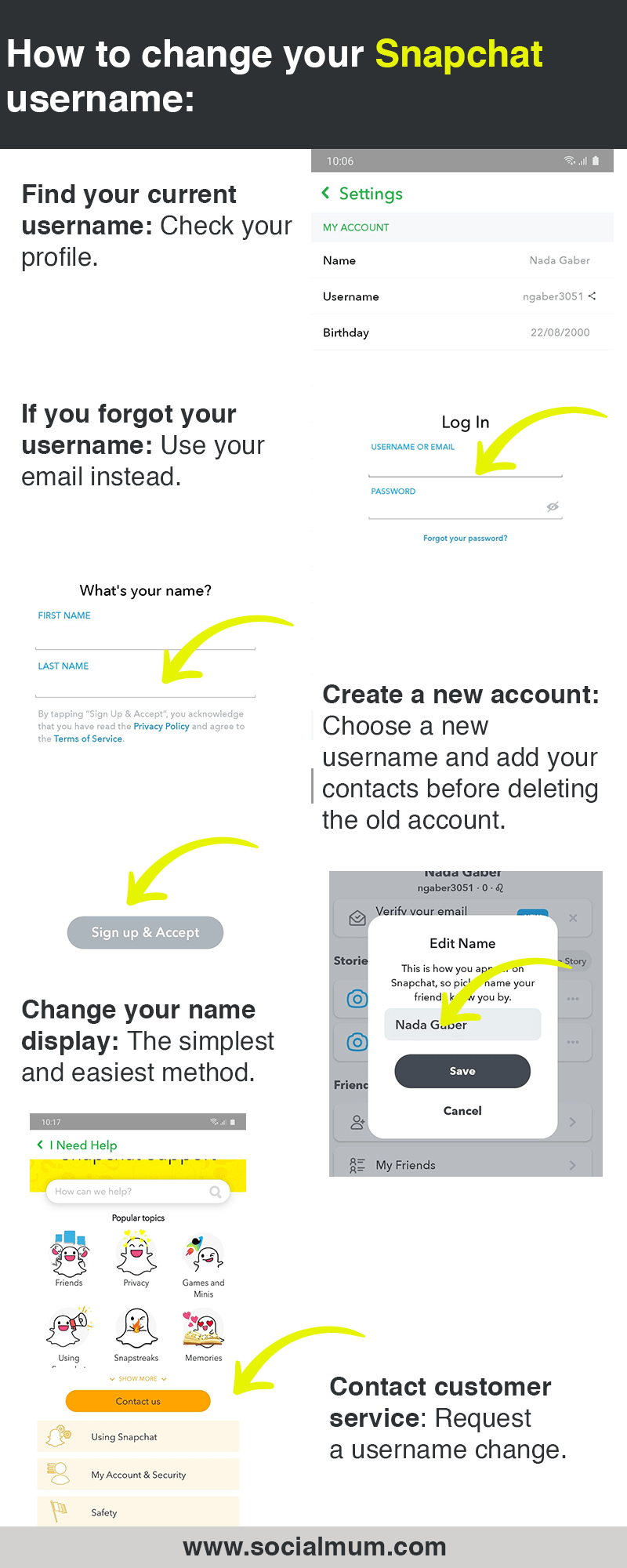
All About Snapchat Username
Before getting into the technicality of how to change username on Snapchat, let’s talk about what it is and its role.
What Is Your Snapchat Username?
Initially, when creating an account, you need to choose a username.
However, this unique ID doesn’t only appear hidden in your settings. By default, it’s also how your name is displayed to your friends, customers and potential future followers. People will use it to find you and add you as a friend. Hence, it’s an essential role as it’s your distinct identity on the platform.
How to Find Your Username
If you didn’t pay much attention when setting up your account, you may not know—or remember—which username name you chose. Do not fear; it’s easy to retrieve.
Click on your profile icon located at the top of your screen. Your username will show under your profile and beside your Snapchat score.
Wondering what is a snap score? It’s the number displayed under your profile picture. It counts every snap you send and receive, giving you a score.
Why Change Your Username?
Changing your Snapchat username can have various purposes:
- Personal motivations
- Business needs
Personal Motivations
You may have created a personal Snapchat account years ago. In fact, 90% of 13 to 24 year-olds and 75% of 13 to 34 year-olds use Snapchat in the US. A username you found cute or trendy as a teenager may seem embarrassing when it comes to adulthood.
For this reason, many users are looking to modify their usernames to reflect who they are today.
Business Needs
On the other hand, if you’re using the platform for business, the right username is essential for a successful social media marketing strategy. It should reflect your brand and should be easy to search for.
As your company evolves and rebranding occurs, changing your username may not even be optional.
Can You Change Your Snapchat Username?
A common question is “Can you change your Snapchat Username?” The short answer is, unfortunately, no. While Snapchat doesn’t allow you to modify it, there are, however, four ways to work around this hurdle:
- You forgot your username
- Create a new account
- Change Snapchat display name
- Snapchat customer support
#1 You Forgot Your Username
I keep a notebook with my various login details. If I lose my phone or someone hacks my laptop, I won’t feel like the earth opened up under my feet. From banks to social media and many other accounts to manage, forgetting a username can happen easily.
If that’s why you want to change Snapchat username, be reassured that you won’t have to. To log in, you can use either your username or email address. Input the latter and access your account.
Once you’ve signed in, click on your profile. Write down the name that appears beneath: this is your username. It can always come in handy!
#2 Create a New Account
If you aren’t extremely active on Snapchat and don’t have many followers or friends, deleting your account might be an option. You’ll be able to create a new one with your dream username.
Step 1: Save Your Videos and Photos
Remember that once your old account is deactivated or deleted, you won’t be able to retrieve pictures and videos. If you don’t want to lose your memories and snaps, here are two important steps to follow:
Check Your Settings
Under settings, tap on “memories”. If you see a checkmark beside one of the following options, you’re good to go. Your photos and videos should be accessible from your phone gallery.
- Memories and camera roll
- Or camera roll only
If, however, the checkmark shows “memories”, this means that you’ll have to save every snap on your account manually.
Save Your Snaps
If your phone didn’t automatically save your snaps in your gallery, don’t worry, it’s still time to do it. On a picture or video, click on the three vertical dots located at the top right corner of your screen. Tap “save”, and your snap will be accessible from your phone gallery.
Step 2: Creating a New Account
Creating a new account can be achieved both from your mobile or a laptop.
From a Phone
You’ll likely have your Snapchat application downloaded on your phone. If you haven’t, go ahead, the app is available for Android and iPhones.
- Get started: Click on “Sign-up”.
- Allow contact: Decide whether you want Snapchat to access your contacts.
- Enter: Your first and last name, then click ”Sign-Up and Accept”.
- Birthday: Then click “Continue”.
- Change username: This section is why you’re creating a new account so pay particular attention. By default, Snapchat gives you an available username. Tap on “Change my username” located just below and input your desired one before taping “Continue”.
- Password: It needs to be at least 10 characters for security reasons.
- Email address: You’ll have to use a different email address than the one associated with your previous Snapchat account.
- Alternative phone number: You can also choose to sign-up with a phone number instead. In this case, you’ll receive an SMS—or a call—to verify your phone number.
- Settings: Decide if you want Snapchat to access your camera and contacts, then click “Continue”.
Your new Snapchat account is now ready!
From a Laptop
You could also create a new account from a desktop or laptop. To do this, go to and enter:
- Your first and last name.
- Username: Again, make sure you enter your desired username here. Remember that you won’t be able to change it later!
- Phone number: Note that you don’t have the option to enter an email address instead. You will need to confirm your phone number before moving forward.
You’ve created your new account. Now, log in on your mobile application and start snapping!
Step 3: Let Your Friends Know
Remember that once you’ve deleted your old account, your friends won’t be able to contact you through this platform.

We recommend adding your contacts—manually—to your new account before deleting the old one. You could also make an informational post with your new account name with a deadline to transfer over.
Step 4: Deleting Your Old Account
This is a worrying moment for many Snapchat users. Yet, if you’ve followed the previous steps, you should be reassured that your contacts and pictures are saved.
Also, your decision is retractable. Once deleted, your account will be deactivated for 30 days. This means that during this time if you change your mind, you can still reactivate it.
You’re now ready to delete your old Snapchat account! This process shouldn’t take more than a few seconds.
From a Phone
- Access your account: Open the application and click on your profile icon in the top left corner.
- Settings: Tap on the gear in the top right corner to access your settings.
- Scroll down: Click on “I need help” under the “support” heading.
- My Account & Security: Under this heading, click on “Account Information” and further tap into “Delete my account”.
- Account portal: Within the long text, you will see “Account portal” in blue. Click on it to access it.
- Enter your login details: Input your username and password and click on “Continue”.
From a Laptop
- Login: On your desktop or laptop, enter your username and password and access your account.
- Menu: Click on the three lines on the top right corner of your screen and tap on “manage my account”.
- Delete your account: In the list of action choices, find and click on “delete my account”.
- Confirm: You’ll need to re-enter your username and password, then click on “continue”.
#3 Change Snapchat Display Name
Is there a way to change your Snapchat username? While there isn’t, but here is a more straightforward method to modify how you appear on the platform.
Sometimes, whipping out years of contacts and followers is simply not an option, especially for businesses. If you’re wondering how to change Snapchat username without deleting account, this might be the way to go.
This method doesn’t modify your username. While it remains the same, you are, however, changing the display name, which is the name customers and friends see. Most of the time, this might be enough.
Keep in mind, though, that those old friends won’t see your new display name, only new contacts will.
What Is a Good Display Name?
Before changing your display name, we recommend taking the time of which appellation to change it to. If you’re a business, constantly modifying it might be confusing for your potential followers.
Most Snapchatters tend to use either their first and/or last name or company name for businesses. But on top of that, we’ve gathered a few more tips.
Your display name should:
- Be clear
- Represent your company’s branding
On the other hand, your display name shouldn’t:
- Include emojis or symbols
- Be longer than two words
- Be promotional
A strategic display name can be less confusing for your followers. It can also impact your ranking and visibility on the platform.
How Do You Change Your Display Name on Snapchat?
Here is how to change your Snapchat display name– not username. Click on:
- My profile
- My account
- Enter your desired display name
You can now go back to your profile or check your stories. Your new display name should be visible.
#4 Snapchat Customer Support
Your last resort might be to contact the platform’s customer support, which you can do directly from your phone. Just be ready to fight and make sure you have a good reason why you’d like to change your username.
Nevertheless, some users were able to get Snapchat change username. It can be worth giving it a try! Here are the simplest steps:
- Open the application
- I need help
- Contact us
- Need help with something else?
You’ll then be asked to enter your username and other profile information. Indicate that you’d like to change your username and click “send”.
Frequently Asked Questions
How Do You Change Your Username on Snapchat Without Deleting Your Account?
If you don’t want to delete your account, go to your profile, and under the settings, modify your display name. While it won’t change your username—this isn’t possible—it’ll modify how your friends see you.
How Can I Delete My Snapchat Username?
You can’t delete a Snapchat username, but you can delete your Snapchat account and create a new one with your desired username. This can be done either through your mobile application or from a laptop. Remember that you can’t transfer data automatically, so make sure your snaps are saved before deleting your account.
Can I Have Two Snapchat Accounts?

You can have two Snapchat accounts, one for your personal use and one for business purposes. The company’s terms of service, however, only authorizes one personal account. This means that if you create a second one, make sure to delete the initial one after you’ve saved your pictures and videos.
Summary
How to change Snapchat username isn’t feasible after you’ve created your initial account. You’ll need to create a new account, add your contacts and friends, and delete the old one.
Rather than the username, however, most Snapchatters worry about their display name. Luckily, this can be done anytime, and within seconds. The tips in this article should help you pick the perfect display name for your Snapchat account.