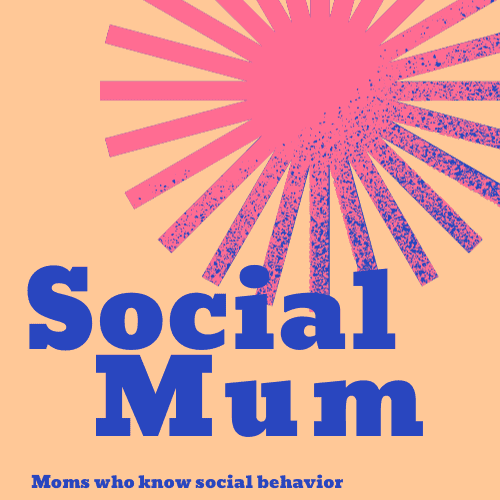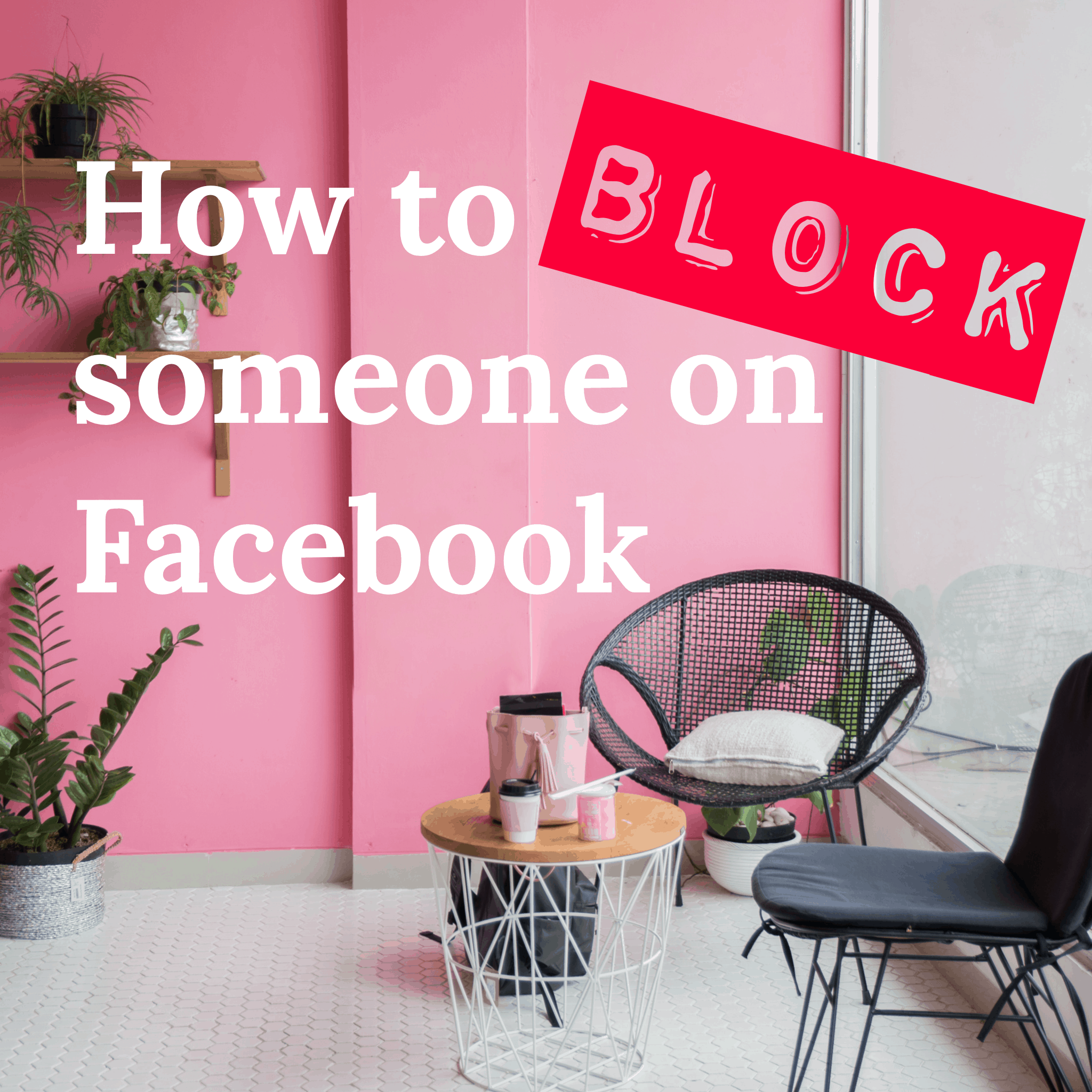Blocking on Facebook is an important feature. We explain how to block someone on Facebook, what blocking is, and why you might need to block someone.
It’s important to know, when you block someone, you won’t be able to see their information either.
How to block someone on Facebook
Once you know how to do it, it’s easy to block people on Facebook.
- Log into Facebook.
- In the upper right corner, to the right of the Notifications bell, press the Account arrow.
- Click: Settings & Privacy and then: Privacy Checkup.
- Click: Who Can See What You Share and click: Continue.
- On the bottom, click: Next past your Profile Information, and Post and Stories, until you get to Blocking.
- Click: Add to Blocked List
- Type in the person you want to block on Facebook.
- Click: Block and then: Confirm
After you press Block, Facebook will give you an opportunity to Confirm or Cancel. It will remind you that blocking someone means you won’t be able to interact with this person on Facebook. This person won’t be able to see your posts, tag you, comment on your posts, invite you to an event, etc.
If you were Facebook friends, it also unfriends you. This means if you choose to unblock this person, you will have to send a new friend request.
Block someone on Facebook
Here are some important things to know before blocking people from your Facebook page.
You can block anyone on Facebook
You don’t have to be Facebook friends to block someone. If you can see their name, you can block them.
There are some people who have their privacy settings set so that you have to be a friend of a friend (a mutual Facebook friend) to see their information. If you don’t have Facebook friends in common, their name may not appear.
You won’t see their information either
Understand this before you begin blocking people. While it’s important to know how to block someone on Facebook, blocking someone also means you won’t be able to see their information.
It will be as if they don’t exist on Facebook. You won’t see their name in a search. This is a nice feature… it makes it even… neither of you can see the other’s information. However, you will have the advantage in that you know you blocked them. You will also have the power to unblock them.
You must wait 48 hours to unblock again
There may be a time when you want to unblock someone that you’ve blocked. Perhaps you want to see if you can see anything they’ve posted, commented on, etc.
Once you unblock them, previous tags, Likes and comments may appear. This person may be able to contact you via Facebook, depending on how you have your Privacy settings set. However, this person may not realize you unblocked them.
You can easily unblock someone you’ve once blocked but you will have to wait 48 hours until you can block them again.
Facebook doesn’t notify people they were blocked
Thank you, Facebook! Facebook does not notify people you blocked them.
How likely it is someone will know you blocked them depends on your Facebook relationship. Is it someone you interacted with a lot? Do you have a lot of Mutual Friends in common? Would this person have a reason to think of you to look up if you blocked them?
The more connections you have on Facebook and in real life, the more likely they will notice you blocked them. However, if this is a person you were never Facebook friends with, they may not even know you blocked them. The only way they would know is if they happened to search for your name.
What does it mean to block someone on Facebook
Blocking someone on Facebook means you prohibit someone from seeing your information, photos, etc. on Facebook. You do this by going into your Privacy settings. When you block people, they can’t find you or see what you post.
To block someone on Facebook means they can’t see your name or anything you post on Facebook. Also, you won’t be able to see their name or any information about them, including photos.
You won’t show up in Mutual Friends’ Friends Lists. In addition, if you comment on a Mutual Friend’s post, the person you block won’t see your comment. They won’t see if you liked the comment. It’s as if you don’t exist to this person. What blocking someone means is you won’t see their information either.
How to block someone on Facebook without them knowing
There is no way to know how to block someone on Facebook without them knowing. The good news is they may never find out you blocked them. Facebook does not send notifications telling people they were blocked.
You will likely never know if the person you blocked knows you blocked them. The only way they would know is if they searched for your name in Facebook. Your name won’t appear. They may think you blocked them, unfriended them, or that you aren’t on Facebook.
Someone is more likely to know you blocked them if they have a reason to think of you. Other factors include if you have a lot of mutual friends in common, if they see you in real life, or for whatever reason, they decide to look you up.
If you’ve had a falling out or something negative happened, they may also be more likely to look you up to see if you are still Facebook friends. When they don’t see your name appear, it’s then that they will know you blocked them.
It’s important to note, if you were never Facebook friends with someone and block them, they may not know you blocked them. Consider if you met someone and then blocked them before they looked you up on Facebook. They wouldn’t ever know you were on Facebook. Or they might think you have your Privacy settings set high so only certain people can find them. People can use Facebook’s audience selector so that anyone can send them a Friend Request (Public) or only Friends of Friends (Mutual Friends) can send them a request.
How to block someone on Facebook Messenger
There is a way to block someone on Facebook Messenger. Once you do it, they won’t be able to contact you through Messenger. This is also called Facebook chat.
Facebook won’t notify them they’ve been blocked. However, if they try to contact you via Messenger, your name won’t appear. They may realize you blocked them or they may think you deactivated your Facebook Messenger account.
Here’s how to block someone on Facebook Messenger:
- Log in Facebook. Look to the left for the Messenger button. Click it.
- Under Chats, find the person you want to block.
- To the right of the person’s name and message, click on the three dots.
- Click: Block Messages in the drop-down menu.
- Then click again: Block Messages. It’s in red.
When you Block Messages, you will stop getting messages and calls from this person. They won’t be able to chat with you via the Messenger app or Facebook Chat. In addition, they won’t be able to join a room you are in if both of you are logged into Facebook or Messenger at the same time.
How to block someone on Facebook business page
There may come a time when you need to block someone on Facebook business page. This can be someone who leaves negative comments or spams your page. Or you may have started a business or a blog and not want your friends to know about it. Or maybe you have a competitor you want to block for some reason. It’s easy to block or ban them from your page.
Whatever the instance, you can learn how to block on your Facebook business page. There are two ways to do it depending on if they already Like or Follow your page or if it’s someone who didn’t Like or Follow the page.
How to block someone on Facebook business page if they already Like or Follow your page:
- Go to the Facebook business page.
- Click: Page Settings. On the new Facebook, this is at the bottom left of the page. It has a gear icon.
- On the left, click: People and Other Pages.
- You can search for a name or scroll to see who liked your page. Click to see:
- People Who Like this Page
- People Who Follow this Page
- Pages That Like this Page
- Banned People and Pages
- If they already Like or Follow your page, you can block them by clicking on the gear to the right of the search bar. Click on whichever you want to do:
- Remove from Page Likes
- Ban from Page: When you click on Ban from Page, you will block them from your business page.
How to block someone on Facebook business page who doesn’t Like or Follow your page:
Use these steps for someone you don’t want to find your Facebook business page or someone you want to block from seeing it.
- Follow steps 1 – 3 above.
- Click to find Banned People and Pages.
- Click: + Ban a Person
- Type in the person’s name you want to ban from your page.
- Press Confirm.
- To unban someone, click on the gear and select Unban Person from Page
When you ban someone from your page, you are blocking them from it. They won’t be able to interact with your page by making comments or liking it, etc.
You can look at your list at any time to find out the Banned People and Pages. If you ever want to unban someone, you can click their name. If you unban someone who used to Like or Follow your page, they will have to Like or Follow your business page again.
Blocking someone on Facebook what can they see
It’s natural to wonder, when you block someone on Facebook what do they see? They won’t see anything. They won’t be able to find your name, see your cover photo, see your profile picture, see your Mutual Friends, posts, or anything. It will seem that you aren’t on Facebook.
How do you know if you have been blocked on Facebook?
The only way to know if you’ve been blocked on Facebook is to search for someone’s name. If it doesn’t show up, that means either they blocked you or they aren’t on Facebook.
Is it better to block or unfriend someone on Facebook?
It depends on the situation if it’s better to block or unfriend someone on Facebook. Both make a statement. The difference with unfriending is your name will likely still be visible to this person. They may still see your comments or likes if you have mutual Facebook friends in common. When you block them, they won’t be able to see your cover photo or profile picture. It will be as if you don’t exist.
You can block someone you aren’t Facebook friends with. To unfriend someone, you need to be Facebook friends.
What is the difference between blocking and unfriending on Facebook?
The difference between blocking and unfriending on Facebook is that with blocking, neither of you can see any Facebook information, pictures, etc. about the other person.
When you unfriend someone, you will still see their cover photo and profile picture. They will likely be able to see yours as well. You will see each other’s Mutual Friends and any comments, likes, etc. on Mutual Friends pages. If either of you have your Privacy settings set high, the other person will be able to see less.
With blocking, the other person won’t be able to find your name or see anything on your wall or anything you post on other people’s posts.
What does blocking someone on Facebook do?
Blocking someone on Facebook is when you set it so this person can’t see your name or anything you post or comment on anywhere in Facebook. It’s as if you don’t exist.
Something else blocking someone on Facebook does is that you can’t see their information either.
Why do people block others?
There are many reasons people block on Facebook. Some people do it because they are angry or upset with the other person. Other people may do it for a power play.
People block others for privacy and for security reasons. Other times, people block people if they are no longer in a relationship with them and don’t want to have contact.
You may not want certain people to know you are on Facebook, especially if they are people you work with. Sometimes, you may not want someone you are in a new relationship with to see you on Facebook.
Blocking people from your past is a convenient way to not have blasts from the past from finding you.
Is blocking rude?
In likely most instances, blocking isn’t rude. Blocking is a more extreme option than choosing to unfollow or unfriend someone.
If you were once Facebook friends with someone and choose to block them, then it automatically unfollows them.
Many people block people they were never Facebook friends with. This isn’t rude because it’s likely the people won’t ever know. They may think you aren’t on Facebook.
How do I block someone on Facebook page
It’s important to know how to block someone on Facebook because there are sometimes reasons to not interact with people. This might be people you no longer have in contact with such as an ex-boyfriend or ex-girlfriend. It might be the ex- of your current partner.
Many people want to keep their personal life separate from their business life. One way to do this is to block your boss and co-workers.
You may have started a website or a business and not want your Facebook friends to know it’s yours. You may choose to block them from your Facebook business page.
Other times, you may have had an argument or something serious happen with someone. If you no longer wish to be Facebook friends with them but want to do more than unfollow or unfriend them, you may wish to block them.
When you block people on Facebook, they can’t see your information. You won’t be able to see theirs either.
While Facebook won’t notify the person you blocked them, there’s no way to block someone on Facebook without them knowing. This means they may find learn you blocked them; however, they may not ever find out.
Blocking someone is a way to stop someone from seeing your posts on Facebook. When you block someone on Facebook, you are also unfriending them. (If you were ever Facebook friends.)
Blocking on Facebook is an important feature. It’s making a greater statement than unfriending someone. It’s important to know how to block someone on Facebook for safety, privacy and other reasons.
See related: