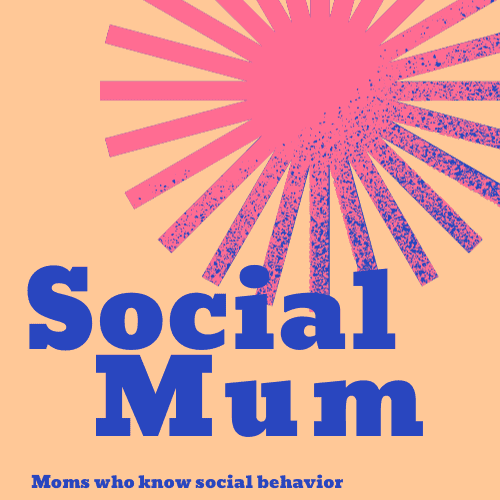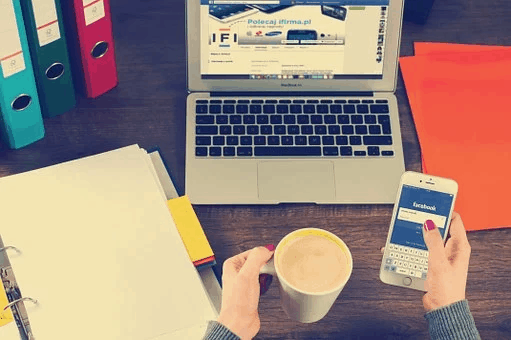You may wonder why people can’t share your posts on Facebook. Unless you have your post set to “Public,” they won’t be able to. Here we explain how to make a Facebook post shareable.
Facebook’s billions of active users is a goldmine—the perfect place to show the world your talents, skills, passion, business or the witty, insightful post you just wrote.
To take advantage of such a broad audience, you’ll need to make your posts shareable. This allows others to share your post with their audience. Shareable posts are also not limited to Facebook, and they can come up in internet search results.
As such, this article explains how to make a Facebook post shareable as a way to increase your reach.
To make a post shareable, follow these easy steps:
- Log in to Facebook.
- Go to your profile page.
- Select the post you want to make shareable.
- Click on the audience selector.
- Select “Public” from the list.
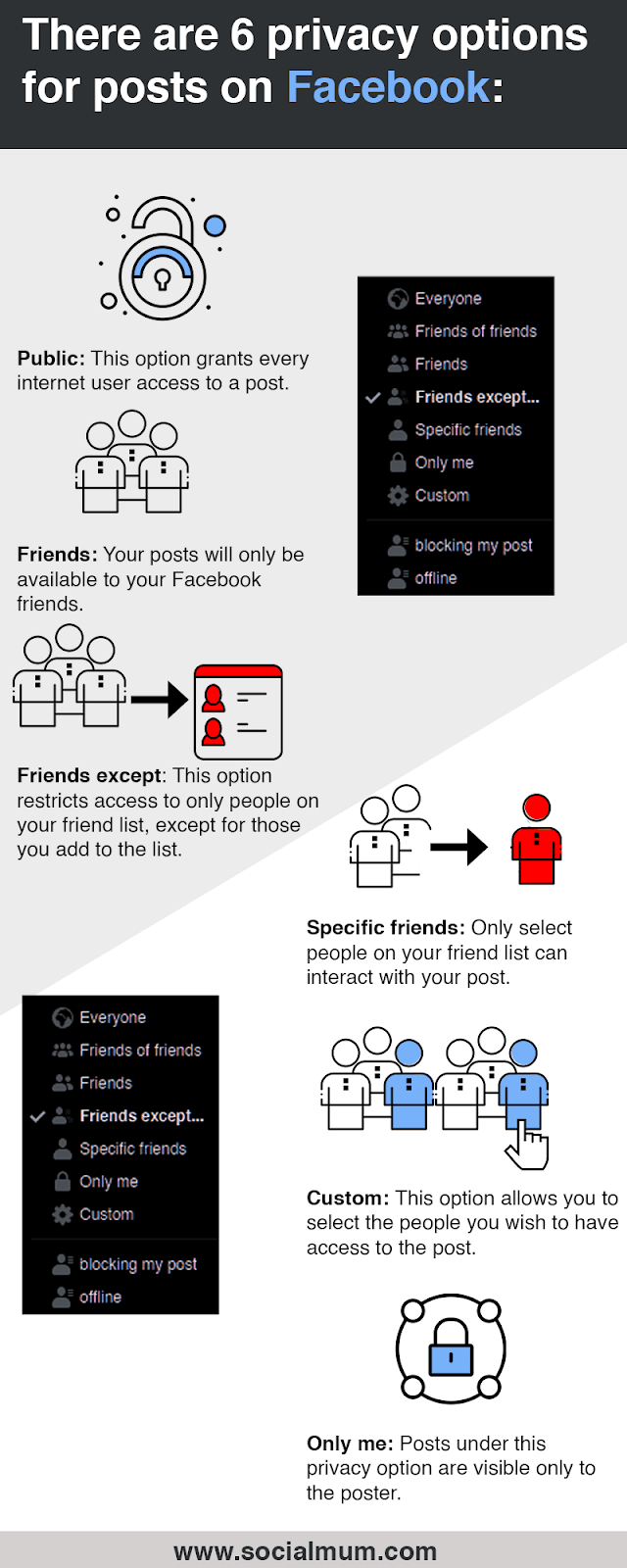
How to Make a Post Shareable on Facebook
The shareability of a post is determined by the privacy setting attached to it. The privacy option you choose decides who can see and interact with the post.
Facebook allows six privacy options for posts, namely:
- Public: This option grants every internet user access to a post, even those who aren’t on Facebook.
- Friends: Under this option, your posts will only be available to your Facebook friends.
- Friends except: This option restricts access to only people on your friend list, except for those you add to the list.
- Specific friends: Only select people on your friend list can interact with your post.
- Custom: This option is much like the former two. It allows you to select the people you wish to have access to the post.
- Only me: As the name suggests, posts under this privacy option are visible only to the poster.
Of all the privacy options, only “Public” grants Facebook users (and everyone on the internet) unrestricted access to your posts. Thus, setting your post to “Public” allows you to make posts shareable on Facebook.
How to Make a Facebook Post Public
As stated already, the only answer to how to make a FB post shareable is to change the privacy setting to “Public.” Doing so allows unlimited access to the posts and enables the share button.
Facebook is available on mobile devices and desktop computers. On any device, changing privacy to “Public” to make posts shareable on Facebook isn’t complicated. While the processes are different for each type of device (phone or computer), they are all straightforward.
Making Facebook Posts Public on Mobile
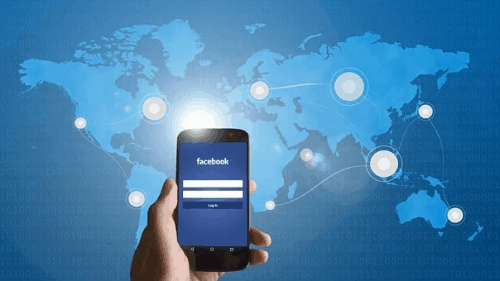
Facebook’s mobile app is practically identical for Android and iOS phones and tablets. Consequently, the steps to making a post public on these devices are the same and as follows.
Step #1: Open the Facebook App and Look for the Post You Wish to Make Public
Locate and open the Facebook application on your phone. Next, create a new post or go to the post you wish to make shareable. You might need to do some scrolling if the post is not very recent, or try searching for it.
Step #2: Change the Privacy Option on the Post
Tap on the three dots in the top right corner of the desired post. On the menu that appears, tap on “Edit Privacy” and select “Public” from the options to appear.
Step #3: Save Changes
Finally, tap on “save” at the top right corner to put the change into effect and make the post shareable.
Making a Facebook Post Public on a Computer
Changing the privacy option on a post is even easier on a computer than a mobile device. Additionally, there are two ways to make a post shareable.
In both methods, the first step is, of course, to log into Facebook and then locate the post you wish to make shareable.
With the first method, all you need do is click on the audience selector and select “Public” from the menu that appears. The audience selector is the one right beside the date of the posts; the icon depends on the current privacy setting in use. Accordingly, a padlock for “Only Me,” two people for “Friends,” and a globe map for “Public.”
The second Facebook how to make a post shareable method is slightly more complicated. First, click on the three dots at the top right of the post and select “Edit audience” from the submenu that appears. Finally, select “Public.”
How to Make All Future Posts Shareable
If you own a business or just want a wider audience and following, it is best to make all your posts (past and future), public and shareable.
There is no restriction on going back to change the privacy option after you’ve made a post. However, making it so that all future posts are always public is the less stressful and time-saving option for how to make something shareable on Facebook.
As before, the option to make all future posts public and shareable is available on mobile devices and personal computers.
How to Make Future Facebook Posts Shareable on a PC
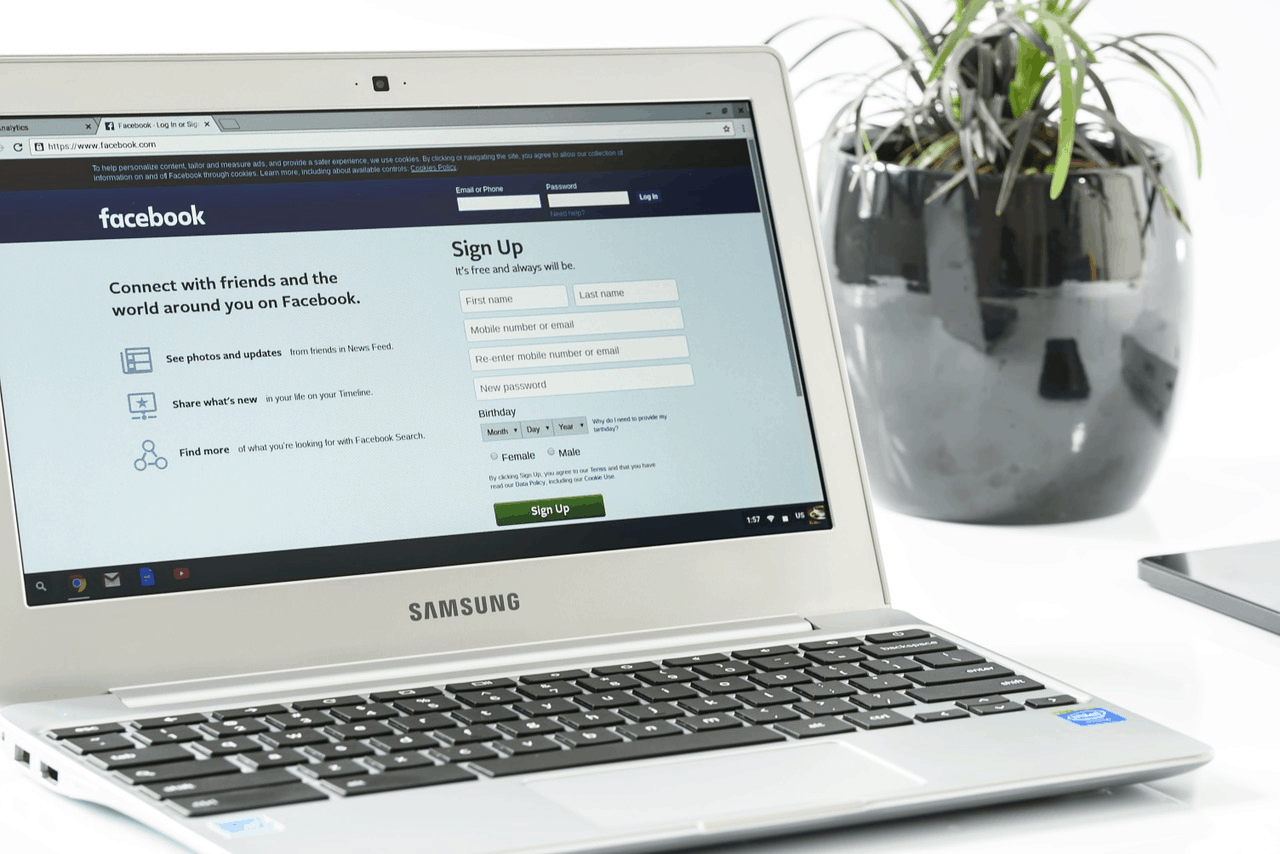
Making future posts public and shareable using a computer is a straightforward process. The steps are as follows.
Step #1: Go to Settings
As always, log in to Facebook, then click on the down-pointing arrow at the screen’s top right side. On the drop-down menu, click “Settings.”
Step #2: Go to Privacy
In the “Settings” screen, click on the “Privacy” tab.
Step #3: Change the Privacy Option
After clicking “Privacy,” click on the drop-down menu in the “Your Activity” field. Finally, click “Public.”
How to Make Future Facebook Posts Shareable on Mobile
Making all future posts public follows a similar procedure on a mobile phone or tablet, as on a computer. However, the process is somewhat longer.
Step #1: Go to Settings
Open the Facebook mobile app and tap on the hamburger menu (the three horizontal bars on the right of the screen).
Step #2: Go to Privacy
At the bottom of the hamburger menu, tap on “Settings and Privacy,” then “Settings” and then “Privacy.”
Step #3: Tap “Your Activity”
Under privacy, tap on “Privacy settings,” and then “Your Activity.”
Step #4: Tap “Try It Now”
Under the “Your Activity” tab, tap “Who can see your posts?” On the next screen, touch, “Try it now.”
Step #5: Change the Privacy Option
Finally, tap on the audience button under your name at the top of the screen, then select “Public.”
Another Way to Make Facebook Posts Shareable
You may find the procedures above rather lengthy. If so, there is a shorter, less complicated way to make all future posts public. It involves changing the privacy option of a post before you publish it. Doing this will make the post you’re about to publish and all future posts public and shareable.
Again, you can do this on a phone/tablet and a computer. On mobile devices, log in and tap on the “What’s on your mind?” field. Next, tap on the audience selector, right beneath your name and finally choose “Public” from the list.
On a computer, all you need to do is click on the drop-down menu to the side of “Newsfeed,” select “Public” from the list, then click “Post.”
How Do You Stop People From Sharing Your Posts on Facebook?
Despite the advantages of a shareable post, there may be some posts you do not want people to share. As stated earlier, only posts set to “Public” are shareable. Consequently, to make a post unshareable, you have to change the privacy option to anything other than “Public.”
You can do this by following the procedures for making a post public. However, at the final stage, choose any of the privacy options except “Public.”
How to Unshare Facebook Posts
Once you know how to make a Facebook post shareable, you should also learn how to unshare a Facebook post.
Delete the post to unshare it
If you mistakenly shared a post or have changed your mind about a post you shared on your feed, you can unshare it simply by deleting the post.
Change the setting to unshare it
Another option instead of deleting it is to change the setting of who can see the post. You can change the setting to Only Me. Using the same steps for making the post shareable, in this instance, you can change the setting so only you can see it. This means it will be in your Facebook newsfeed but not visible to anyone else.
Other options are to change the settings so that certain people can see it but not share it. You can change the setting so that Friends of friends (all of your Facebook friends’ friends), Friends (all of your Facebook friends), Friends except (all your Facebook friends except whomever you type), or Specific friends (you specify which ones).
Whichever setting you choose, no one will be able to share the post.
Here are some common questions about sharing on Facebook.
Why can’t people share my post on Facebook?
People can’t share your Facebook post because you don’t have the post set to Public. Change the privacy settings so it’s set to Public. For future posts you want to be able to be shared, set it to Public from the start.
How do I allow others to share my posts on Facebook?
In order to allow others to share your Facebook posts, be sure to set your post to Public. You can change each future post individually or set your account so all your posts can be viewed publicly.
Depending on your situation, you may want to have your posts set so that Friends, or Friends of Friends, etc. can see your posts but not everyone. If there are certain posts you hope to become shared, you can set those to Public.
However, if you have a Facebook business page, you’ll want to have them always set to Public for anyone and everyone to be able to see them and share them.
How do you share a post on Facebook when there is no share button?
If you want to share a post on Facebook but there isn’t a share button, you will need to reach out to the person who posted it. You can send them a message via Facebook or contact them by other means. You’ll need to ask them to set the post to Public.
There is another option to share a post when there is no share button. If the content you want to share is an article or something published elsewhere, you can click on the post link. From there, you can copy the URL and make a new Facebook post on your wall.
What is the difference between post and share on Facebook?
There is a difference between post and share on Facebook. When you post, you are adding to your Facebook wall. You post a remark, photo, and/or link to another page. You make a new post and post it. You are creating content which will appear on your wall and in your Facebook friends’ newsfeeds.
When you share on Facebook means you see something on Facebook you want to have in your newsfeed. After clicking share, you will have the option to share it to your Facebook page. This is content that you have already seen on Facebook that you want to share to your page.
Can someone see if I share their Facebook post?
Yes, if you share someone’s Facebook post, they will know because Facebook will send them a notification. Notifications are in the upper right hand corner of your Facebook account. Much like someone knows when you like or comment on their posts, they also know when someone shares it.
Another way someone will see if you share their Facebook post is when they look at the post, it will say how many people shared it. They can click on the number of shares, and Facebook displays the names of people who shared their post.
Does a Facebook post have to be public to share?
Yes, a Facebook post has to be public to share. The original poster can edit the setting and change it to Public at any time, even after they have posted it.
What does sharing a post on Facebook mean?
Sharing a post on Facebook means someone wanted to capture the content in a post and share it to their own Facebook page. The post will appear under their name. Their Facebook friends will be able to see it as if it’s their post.
What is the point of sharing on Facebook?
The point of sharing on Facebook is to share something you’ve seen with your Facebook friends. When you see something on Facebook that you want your Facebook friends to see, you can share the post to your wall.
How do you get more shares on Facebook posts?
To get more shares on Facebook posts, you need to think about what your Facebook friends like to see. Posting something original, funny, and timely is a way to get more shares on Facebook. Another way is to create a poll on Facebook.
You can ask people to share a Facebook post within the post — Please share! People may share it if it’s timely or something general and applicable to many as well as interesting.
Making Facebook Post Shareable
Shareable posts help you reach a larger audience, as other Facebook users can share the post on their timelines.
Whether you access Facebook through a mobile device or a computer, the shareability of a post gets determined by its privacy setting. Accordingly, the answer to how to make a Facebook post shareable lies in making the post “Public,” thus enabling the share button.
You can also make all future posts public and shareable by modifying a post’s privacy option before you publish it. Facebook saves this preference for all future posts—saving you the stress of adjusting privacy settings for every post you make.
Facebook boasts over 2.6 billion monthly active users from every part of the world and all walks of life. Certainly, some Facebook posts go viral due to sharing but typically, you just want your Facebook friends and family to be able to share your posts.
See related: